

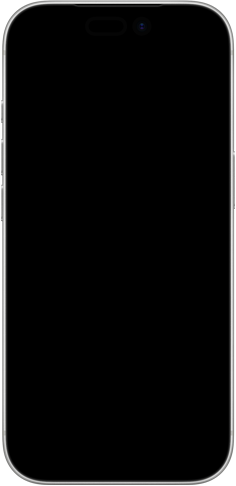



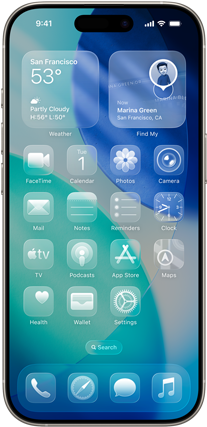

-
A new design with Liquid Glass. Beautiful, delightful and instantly familiar.

-
Visual intelligence now lets you search, ask questions and take action with the content on your iPhone screen.1Available in selected languages.



-
Personalise chats with new backgrounds and answer questions with polls in Messages.

-
Get more information at a glance with Live Activities and react with Tapbacks in CarPlay.4

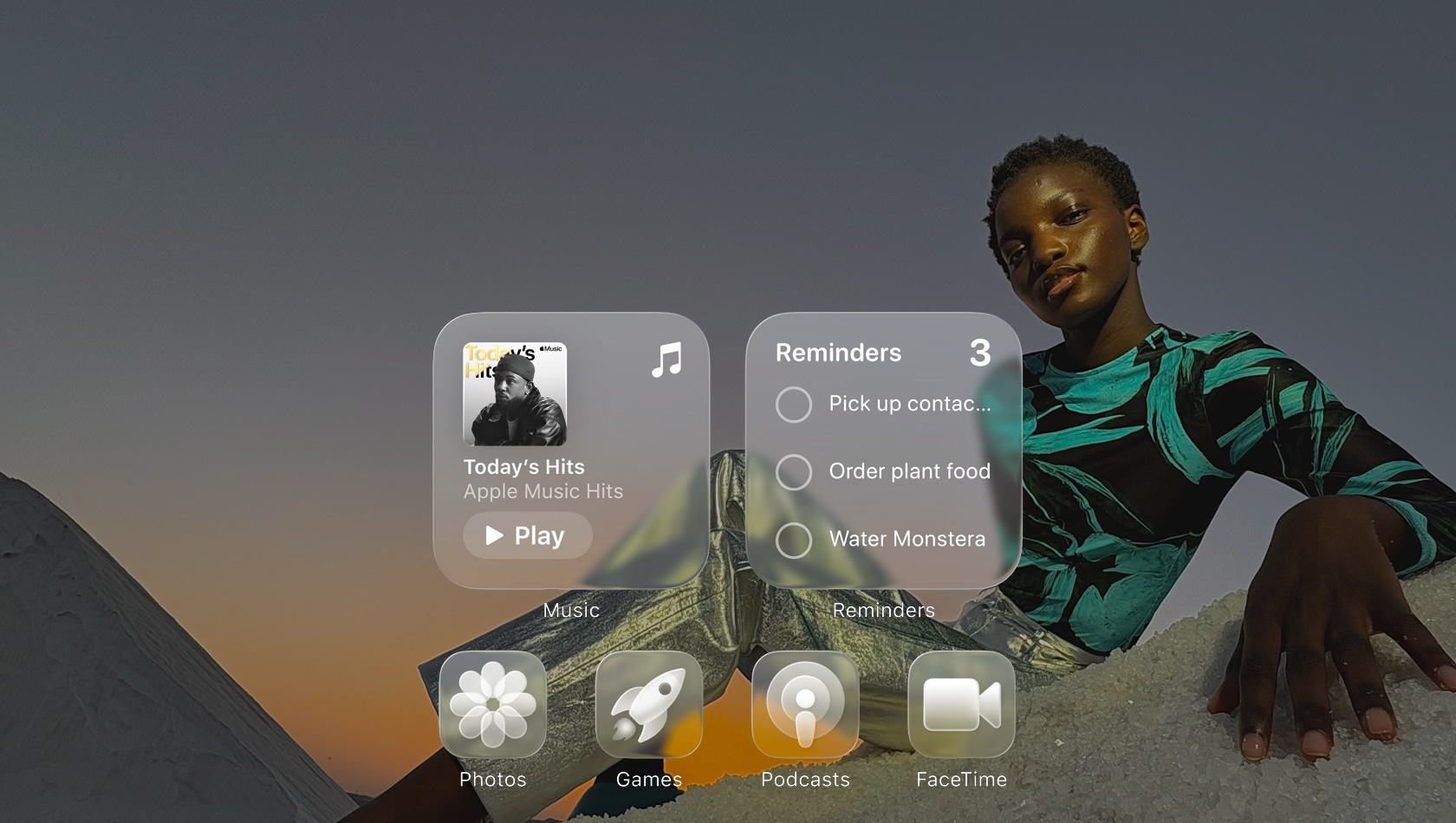
-
A fresh design.
With the optical qualities of glass and a sense of fluidity, Liquid Glass brings an expressive new design to your Lock Screen, Home Screen, Control Centre, apps and more.

-
A more vibrant Lock Screen.
The time dynamically adapts to your photo wallpaper and notifications, keeping your subject in view. When you move your iPhone, your photo comes to life with a new 3D effect.5

-
Updated app icons.
Take your pick from updated light and dark appearances, new colour-tinted icons and a stunning clear look.

-
Dynamic controls.
Across apps, Liquid Glass controls reflect and refract their surroundings and fluidly morph to bring more focus to your content.

-
A shared look across the system.
Liquid Glass enables a more delightful experience across apps and devices so it’s easier to use your Apple products together as you move across them throughout your day.

-
Do more with visual intelligence.
It builds on Apple Intelligence, so you can search across your most used apps, add an event to your calendar and ask questions — letting you do more with what’s on your screen.



Available in selected languages.
-
More ways to express yourself with images.
Mix emoji and descriptions to make something brand new. In Image Playground, discover additional ChatGPT styles. And have even more control when making images inspired by family and friends using Genmoji and Image Playground.7

Available in selected languages.
-
Accelerate your workflows.
Intelligent actions in Shortcuts can summarise text, create images or tap directly into Apple Intelligence models to provide responses that feed into your shortcut.

Available in selected languages.
-
Live Translation.
Automatically translate texts in Messages,2 display live translated captions in FaceTime and get spoken translations for calls in the Phone app.3

Available in selected languages.
-
Screen new senders.
Approve unknown numbers with new screening tools that detect spam and give you control over who appears in your conversations in Messages and your recent calls in Phone and FaceTime.

-
Polls in Messages.
Create a poll to let the group chat decide. Everyone in the conversation can contribute options and watch as votes come in.

-
Add a background to any conversation.
Select from stunning built-in options or choose any of your own photos to bring a distinct personality to your Messages conversations.

-
Maps understands your preferred routes.
Maps learns the routes you travel regularly and can alert you about significant delays, even before you head out. If your routine changes, iPhone adapts to it so you can conquer your commute.

Available in selected languages.
-
Visited Places in Maps.
Never forget a place with the option to remember where you’ve been with Visited Places. Quickly find that great café from a trip and share it with a tap.8

-
AutoMix and Lyrics Translation.
AutoMix in Apple Music uses intelligence to seamlessly mix from one song to the next like a DJ, time stretching and beatmatching at the perfect moment. And Lyrics Translation helps you understand the meaning behind your favourite songs.9

-
Store even more in Wallet.
Track your bags, use airport maps and share your flight status directly from the redesigned boarding pass.

-
New Games app.
Stay up to date with what’s happening across all your games, discover new ones your friends are playing and get tailored recommendations. Compete with friends in score-based showdowns with Challenges.












