-
Emergency SOS & Privacy
-
Emergency SOS will share your location when your device calls emergency services. Your emergency contacts will also be notified with your location. Location will be shared even if you have not enabled Location Services.
Emergency SOS is designed to protect your information and enable you to choose what you share.
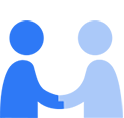
-
- When using Emergency SOS to call emergency services, the call may include your location, regardless of whether you enable Location Services, to allow the operator to assist you.
- When the call ends, you can choose to message your emergency contacts with your location and a notification that you have called emergency services.
With Emergency SOS, you can quickly and easily call for help and alert your emergency contacts. When you make a call with Emergency SOS, your device automatically calls the local emergency number. In some countries and regions, you might need to choose the service that you want to be designated as your emergency service. To allow the operator to assist you, this call may include your location, regardless of whether you enable Location Services. Once the call ends, you can choose to notify your emergency contacts with a message that says you have called emergency services. This message also includes your current location. You can manage your emergency contacts by editing your Medical ID in the Health app on iPhone.
For a limited period of time, your device will send updates to your emergency contacts as your location changes. You’ll receive a notification when this happens. When you use Emergency SOS on your Apple Watch, you can stop these updates by tapping Stop Sharing in the notification on your Apple Watch. When you use Emergency SOS on your iPhone, you can stop these updates by tapping the status bar on your iPhone and selecting Stop Sharing Emergency Location.
If Location Services is disabled, it will be temporarily enabled in order to notify your emergency contacts with your location. When your location is being shared, you’ll get a reminder to stop every four hours for 24 hours. If you don’t want to send your location to your emergency contacts, on your iPhone go to Settings > Privacy & Security > Location Services > System Services, and tap to turn off Emergency Calls & SOS.
Published Date: September 12, 2022