-
Apple Account & Privacy
-
Your Apple Account information is used to enable Apple services when you sign in, including iCloud Backup, which automatically backs up the data on your device in case you need to replace or restore it. Your device serial number may be used to check eligibility for service offers.
Apple Account is designed to protect your information and enable you to choose what you share.
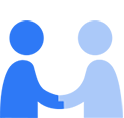
-
- When you sign in with your Apple Account, you will enable services such as iCloud, the App Store, iMessage and Find My on this iPhone.
- Certain data, including your contacts, calendars, photos, documents, health, activity and other app data, will be sent to Apple to store and back up on your behalf.
- In addition, your device will be associated with your Apple Account to provide you with better service and support.
Your Apple Account and all Apple services are designed from the ground up to protect your privacy. We work hard to collect only the data we need to make your experience better. When we do collect data, we believe it’s important for you to know what we’re collecting and why we need it, so you can make informed choices.
An Apple Account is the personal account you use to access Apple services like iCloud, the App Store and other Apple online stores, iMessage and FaceTime, and to access your content across all your devices and the web. Your Apple Account includes the information you use to sign in, as well as all the contact, payment and security details, such as trusted phone numbers or security questions, that you use across Apple services. Apple retains your device’s name, serial number and other hardware identifiers to provide you with better service and support, including the convenience to display the warranty status of your device and to check your eligibility for service offers when you activate a device. You can edit your Apple Account information and view a list of your devices and phone numbers on your Apple Account page at account.apple.com.
When you sign in with your Apple Account, you will enable services such as iCloud, the App Store, iMessage, FaceTime and Find My on this iPhone. Your Apple Account information, including your associated phone number, will be used with each service, which will generate analytics information that may be used to maintain and improve those services. Additionally, certain data from your device, including your selected profile photo, your contacts, calendars, photos, documents, health, activity, Safari tabs and other app data, will be sent to Apple to store and back up on your behalf.
Apple collects information associated with your Apple Account to determine whether your device is eligible for certain legally-required features and services, which are based on the country or region in which your device is located. We also collect information about the apps you install, including where you install them from (for example, a website or app marketplace), associated with your Apple Account for accounting, reporting, analytics and fraud detection purposes in connection with the enablement of these legally required features and services. In addition, we use the age associated with your Apple Account to comply with our obligations, including providing age-appropriate information about your privacy rights in certain cases.
In some countries or regions, you may be required to provide additional information, such as a credit card or government-issued ID, to confirm whether you are an adult. We use a combination of account information and on-device technology, and in some instances the IP address of your internet connection, to determine whether you are in a country or region with these requirements. We request additional age-confirmation information where legally required to allow you to take certain actions, such as downloading apps in the App Store, disabling online safety features like Web Content Filters and Communications Safety, and creating an Apple Account for a minor. We store age-confirmation information about the date, method and country or region associated with your Apple Account. We do not store the document itself unless you separately choose to store it for other purposes, such as for purchases or to use digital credentials in Wallet.
iCloud and Privacy
Signing in to iCloud
When you use iCloud, certain data you store on your device will be automatically sent to and stored by Apple. This allows you to access your data on all your iCloud-enabled devices or computers (“devices”) automatically. This data may include:- Contacts
- Calendars
- Reminders
- Bookmarks
- Safari tabs
- Health data
- Home data
- Notes
- Freeform
- Photos
- Apple Vision Pro app
- Documents
- Wallet data
- Keychain and passwords
- Phone number on your device
- Device and account settings
- Data from other Apple apps that use iCloud
- Data from third-party apps that use iCloud
iCloud Backup is also enabled to help ensure you have a current backup of the data on your device in case you need to replace or restore it.
You can adjust which iCloud features are enabled and what data is sent to iCloud from Settings on your device at any time.
iCloud Data Security
iCloud protects your information by encrypting it when it’s in transit, storing it in iCloud in an encrypted format and using secure tokens for authentication. For certain information, Apple uses end-to-end encryption. This means that, by design, only you can access this information, and only on devices where you’re signed in to iCloud. No one else, not even Apple, can access end-to-end encrypted information. For more information on iCloud Data Security, visit support.apple.com/102651.Both Apple and third-party data centres may be used to store and process your data. When processing data stored in a third-party data centre, encryption keys are accessed only by Apple software in use on secure servers, and only while carrying out the necessary processing.
iCloud Keychain
iCloud Keychain keeps your Safari website usernames and passwords, credit card information and Wi-Fi network information up to date and available across all your devices. It can also store the account information you use for Mail, Contacts, Calendar, Messages, Facebook, X, LinkedIn and other internet accounts, and automatically add this information to all your devices.iCloud Keychain uses end-to-end encryption and is designed so that only you can access this information and only on devices where you’re signed in to iCloud. No one else, not even Apple, can access your iCloud keychain data. You can choose to turn off iCloud Keychain in your iCloud settings at any time.
iCloud Backup
When you use iCloud Backup, your backup may include photos, videos, messages (iMessage, SMS and MMS), Health and other app data, location settings (such as location-based reminders you have set up), Visual Voicemail, device settings, device characteristics, and other data from your iOS or iPadOS device, depending on your Settings.You can stop iCloud from backing up your app data for a particular app by going to Settings > [your name] > iCloud > Storage > Backups, selecting your iOS or iPadOS device in the Backups section, and tapping to turn off the apps for which you’d like to disable backup.
You can turn off iCloud Backup entirely from iCloud settings and use Finder (macOS Catalina 10.15 or later) or iTunes (macOS Mojave 10.14 or earlier) to back up your iOS or iPadOS device to your computer. To completely remove your backup data from iCloud, you can delete your individual backups before turning off iCloud Backup. Otherwise, the backup data will be retained for up to 180 days.
Sharing Data with iCloud
If you use iCloud to share files either publicly or privately in Notes, Pages, Numbers, Keynote, Freeform and certain third-party apps, Apple will store and have access to the shared file. Your first and last name associated with your account (if applicable), the phone number on your device and the file name will be available to anyone who has access to the sharing link, regardless of whether your share is private or public. The identities of private share participants will not be made available to anyone who has not been invited to and accepted the private share.If you create or join a Shared Library, all participants can add, edit or delete photos and videos in the Shared Library through iCloud. There are several ways to add content to a Shared Library, either manually or with automatic sharing. You can control how you want to share content by going to Settings > Photos > Shared Library > Share from Camera on your iOS or iPadOS device.
iCloud and Apps
Some apps use iCloud to store data and content you provide to the app, so you can access the data across all your iCloud-enabled devices. The app may choose to store some or all of your data in iCloud. Third-party apps can request to look you up, so that other users of that application can see your first and last name when they search by Apple Account.You can stop an app from storing data in iCloud by turning off its access to iCloud. To do so, go to Settings > [your name] > iCloud, and tap to turn off apps shown in the list.
Apple Services That Require iCloud
To use Apple services like Apple Pay, Activity sharing, Home, Handoff, Universal Clipboard and Unlock with Apple Watch, you must be signed in to iCloud on your device. Apple uses your iCloud plan to verify your eligibility to set up and use Secure Camera Recording in the Home app. Apple can’t access the content of your camera recordings. You do not need to use all iCloud features and can turn off any iCloud features you don’t want to use in iCloud settings on your device.Signing Out of iCloud
If you want to stop using iCloud on your iOS or iPadOS device and any paired Apple Watch, you can sign out of iCloud by going to Settings > [your name] and tapping Sign Out. To stop using iCloud on your Mac, go to System Settings > [your name] and click Sign Out. Your Apple Account password may be required.Communicating with You
Apple may use information about your account, such as the Apple products you own, the Apple apps you download, devices registered to your account and your subscriptions to Apple services, as well as whether you have been verified as a student, to send you communications about iCloud and other Apple products, services and offers that may be of interest to you, including Apple One. Your device serial number may be used to check eligibility for service offers. If you are in a Family Sharing group, Apple may send you communications about products, services and offers available to you through Family Sharing. If you purchase an Apple One subscription, we may send you communications about the features of each of the services for which you have subscribed. Apple collects information about your interactions with our Apple One communications associated with your Apple Account to improve these communications and our services.
Email Marketing
You may receive these communications by email if you consent to receive email marketing. You can change your email preferences and opt out of receiving these emails by going to account.apple.com, or on your iOS or iPadOS device by going to Settings > [your name] > Personal Information.Notifications
You may also receive these communications via notifications. To update your notification preferences or to opt out of notifications on your iOS or iPadOS device, go to Settings > Notifications.Family Sharing
Family Sharing lets you and your family group share subscriptions, purchases and location. The family organiser can set up parental controls such as Ask to Buy and Screen Time for children and teens in the family group. If a member of your family group signs in to certain Apple devices, such as Apple TV, the device may suggest adding other members of your family by displaying their Apple Account name and profile photo. For more information on Family Sharing, visit apple.com/au/legal/privacy/data/en/family-sharing.
Apple TV App Profiles on tvOS and Third-Party TVs
You can create profiles, including child profiles, associated with your Apple Account on tvOS, and on the Apple TV app on certain third-party TVs. These profiles can be used on the Apple TV app on those platforms and allow for personalised experiences on the Apple TV app. The Apple Account with which the profiles are associated is the managing profile. To create a profile associated with your Apple Account, you must be at least 18 years old. You’ll choose a name and image for the profile, and designate whether the profile is for a child. During profile set-up, and at any time in Settings, you can control a profile’s ability to purchase and rent using your Apple Account. You can also set up content restrictions for the Apple TV app. On tvOS, go to Settings > Apps > TV > Content Restrictions, select the profile and follow the steps.
Subject to the content age classifications that you choose, the profile can access and watch the content you have purchased or rented from Apple, as well as your Apple TV subscription and Apple TV channels. The profile can also access your connected third-party video apps, but content restrictions apply only to the Apple TV app.
The information that Apple collects and stores about profiles is associated with the managing profile’s Apple Account. This includes, for example, detailed playback activity about what a profile watches, when it was watched, on which device, and the profile’s progress within content. To learn more about how the Apple TV app collects and uses information, visit apple.com/au/legal/privacy/data/en/apple-tv-app.
A profile can be upgraded to an Apple Account in Settings with approval from the managing profile. On tvOS, go to Settings > Profiles and Accounts, select the profile, select Upgrade to Apple Account and follow the steps. When a profile is upgraded, information about what that profile watched and the details associated with the watch history will be transferred to the new Apple Account, and will no longer be associated with the managing profile. However, when a profile is upgraded, purchases, subscriptions and rentals will remain associated with the managing profile and will not be transferred to or associated with the profile’s new Apple Account. A profile can also be deleted at any time by the managing profile in Settings. On tvOS, go to Settings > Profiles and Accounts, select the profile and select Delete Profile. Once deleted, the profile and its watch history will no longer be available to the managing profile’s Apple Account.
iMessage, FaceTime and iCloud
When you sign in with your Apple Account on your iPhone, you will be signed in to iMessage, FaceTime, iCloud and other Apple services automatically. The phone number on your device will also be verified and associated with your Apple Account. Your Apple Account or phone numbers will be shown to the people you contact or share data with, and people can reach you using your Apple Account and email addresses or phone numbers on your account. You can choose how people can reach you by going to Settings > [your name] > Personal Information. You can also learn more about iMessage and FaceTime and Privacy by going to Settings > Messages and tapping About iMessage and FaceTime & Privacy.
iTunes, App Store and Music
When you sign in with your Apple Account on your iPhone, you will be signed in to the iTunes Store, the App Store and Apple Music automatically so that you can make purchases or begin using Apple Music quickly and easily. Any purchases you choose to make will be recorded in our systems so you can re-download them anytime. If you use Apple Music, your listening history may be retained and used to help provide personalised recommendations. You can choose not to share your listening history from Apple Music settings.
If iTunes Match is available in your region and you use iTunes Match, iCloud will collect information about media in your iTunes library, and either match media to songs currently available in the iTunes Store or upload songs that cannot be matched, after which those songs can be accessed by your eligible devices.
Automatic Sign-In
With your permission, Apple can automatically sign you in to certain participating third-party apps on any iPhone, iPad or Apple TV where you are signed in with your Apple Account. Apple stores a sign-in token provided by the participating app associated with your Apple Account to enable the sign-in across your devices. You can manage this automatic sign-in capability for each participating app in your Apple Account settings. On your iOS or iPadOS device, go to Settings > [your name] > Media & Purchases > Connected Accounts.
Apple Subscriptions Through Partners
If your mobile network provider or another Apple partner offers subscriptions and free trials to Apple services (such as Apple One, Apple Music or Apple TV), Apple will use your phone number or a unique account identifier, and in some instances the Apple device serial number, shared by the partner to identify the free trial or subscription, verify your account at sign-in, and connect your Apple subscription or free trial to your Apple Account. We will also use the phone number or unique account identifier to let the mobile network provider or partner know that you have activated your free trial or subscription.
Payment Methods, Gift Cards and Adding Funds to Apple Account Balance
To make purchases from the App Store, iTunes, Music and more, you must add a valid payment method to your Apple Account. To add a payment method on iOS, go to Settings > [your name] > Payment & Delivery, tap Add Payment Method and add relevant payment details. You may add payment details by manually entering information or taking a picture of your payment card. If you choose to add payment details by taking a picture of your payment card, your device will pull the relevant information from the image to populate the required fields; the image will not be seen or stored by Apple. When you add a new payment card, Apple checks whether the payment card is associated with another Apple Account. If it is, Apple may notify the Apple Account holder with that payment card already on file that the card has been added to a new Apple Account. Your personal information and Apple Account details are not shared as part of this notification. If you are in a country or region where we are required to confirm you are an adult and you add, or have previously added, a payment method that satisfies this age-confirmation requirement, we use that payment method to identify your Apple Account as an adult account.
Apple collects, stores and transfers the payment method details you provide, including account number and expiry date, to carry out your purchases, comply with law and prevent fraud. Where legally required, Apple or our payment partners (for example, banks or other entities involved in processing payments) may also collect, store and transfer additional personal information, such as a government-issued personal identifier, in order to process your transaction and comply with law. You may also provide Apple with a billing and delivery address, which may be used for marketing and analytics purposes, as well as to comply with law and prevent fraud.
When you use a payment card, Apple may retain and automatically update your card number and billing information for future purchases, recurring transactions or other uses you authorise. Apple may obtain this information from your financial institution or payment network, and also use it for fraud prevention and verification.
If you have enabled Apple Pay, Apple will also check whether any Apple Pay payment methods are eligible to be added as a payment method on file to your Apple Account and display those payment methods below Found in Wallet. When you conduct a transaction with your Apple Account, Apple may also check whether any Apple Account payment methods on file are eligible for Apple Pay. If so, to help safeguard your payment information, Apple may enable Apple Pay for that payment method. You can modify your payment methods at any time by going to Settings > [your name] > Payment & Delivery.
You may purchase an Apple Gift Card using a payment method associated with your Apple Account and share the gift card with a recipient by providing Apple with their email address, your name and the gift card amount. You may also enter a message if you so choose. Apple will use recipient information for purposes of gift card sales and redemptions, to comply with law and to prevent fraud.
You may also redeem an Apple Gift Card by applying the gift card value to your Apple Account balance. When you redeem an Apple Gift Card, information about the gift card will be associated with your Apple Account balance and may be used by Apple to comply with law and to prevent fraud. Certain information about your gift card redemption, such as the number of gift cards you have redeemed, may also be used to personalise your redemption experience and communications from Apple to you. You may opt out of use of gift card information for personalisation by going to the iTunes Store, scrolling to the bottom, tapping Apple Account > View Apple Account and tapping to turn off Personalised Recommendations.
You may add funds directly to your Apple Account balance using your payment method on file. When you add funds to your Apple Account balance, you may have the option to set automatic amount or time intervals for recurring funds increases. When you set up automatic funds increases, you will receive communications from Apple on your device or by email concerning your balance or recurring funds increases (for example, confirmation notices, receipts and reminders once you’ve enrolled). You can update or stop the automatic funds increases at any time in your Apple Account settings.
After you redeem a gift card or add funds to your Apple Account balance, your updated Apple Account balance will be visible in Wallet so you can easily use your Apple Account balance for Apple Store purchases.
To improve your experience with payment methods, gift cards and adding funds to your Apple Account balance, Apple may collect certain data about your interactions, including your clicks and taps, with your Apple Account payment settings.
Subscription Management
You can view and manage your subscriptions to Apple services and third-party services purchased through Apple’s in-app purchase system in your Apple Account settings. On your iOS device, go to Settings > [your name] > Subscriptions. To view the details of, manage and cancel an active or recently active subscription, tap the subscription. You may also manage the sharing of your subscription with your family if you are in an iCloud family, as well as your Renewal Receipt preferences. When you view and manage your subscription through your Apple Account, Apple may use receipt information provided to developers at the time of your subscription purchase to request from the developer any messaging or offers that they would like Apple to display to you. Apple does not store or otherwise use for our own purposes the content of the messages we display on the developer’s behalf, but the request for messages may indicate to the developer that you are managing your subscription, and Apple may collect information about whether a message was displayed and its type. To improve your experience with subscription management, Apple may collect data about your interactions, including what you view, click and tap, within your Apple Account Subscription settings.
School and Business Organisations
If the email address you associate with your Apple Account uses a domain controlled by an Apple School Manager or Apple Business Manager organisation, Apple may share your email address with the organisation after it verifies that it controls the domain. The organisation may prevent your email address from being associated with your Apple Account by allowing you to transfer your account to a work or school account, or by reclaiming your email address. If you choose to transfer your account, Apple may check various account characteristics to determine eligibility, such as your subscriptions and purchases, payment methods and remaining balances, and whether your account is part of a Family Sharing group. If your account is eligible, you can opt in to transfer your Apple Account to a work or school account managed by the organisation, which will allow the organisation to access all data associated with the account. If your account is not eligible, or you do not want to opt in, you will need to update the email address associated with your Apple Account. For more information on transferring your account, including the full list of account characteristics and updating your email address, visit support.apple.com/102159.
Usage Data
We also collect data on your use of iCloud to provide and improve the quality of the service. To help address customer issues if they arise, some of this data may be associated with your Apple Account. We may use your IP address to determine the city and country from which you are accessing the service, but we do not retain it.
Account Security
Apple uses best-in-class security technologies to help secure your data. In order to improve and ensure the security and reliability of Apple Account, Apple security features and Apple Account recovery processes, Apple collects certain limited information which may be associated with your Apple Account, including:
- Events that capture the journey and number of times you succeed or encounter issues when signing in to an Apple Account, setting up a new device using another device you already own in close proximity, removing devices, updating your Apple Account settings, and authenticating your account to access or recover your data
- Events that capture the performance and reliability of your creation and use of recovery contacts and recovery keys, or similar security and recovery details associated with Apple Account. Apple does not know or have access to your recovery contacts or recovery keys
- Events that capture the performance and reliability of using your device passcode or password to recover access to your data. Apple does not know or have access to your device passcode or password
- Events associated with the process of removing devices from your account, or resetting and deleting all your iCloud data to determine the effect of failed account and data recovery
Applicable Legal Basis for Processing Personal Data
We process your Apple Account and the associated information described above generally for performance of your contract with Apple, as necessary to provide the service and comply with our legal obligations. Where consent is the appropriate legal basis, we seek it in accordance with applicable local law.
Where applicable law provides, we process the following categories of personal data as necessary for purposes of our legitimate interests or those of a third party, including information about:
- Your Apple Account, including information you use to sign in, as well as all the contact, payment and security details, such as trusted phone numbers or security questions, that you use across Apple services
- The apps you install, including where you install them from (for example, a website or app marketplace)
- Whether your device is eligible for certain legally required services and features based on the country or region in which it is located
- Your devices, including your device’s name, serial number and other hardware identifiers
- Your use of, and subscriptions to, various Apple services, such as iCloud, the iTunes Store, the App Store, Apple Music and Apple One
- Payment details, including account numbers and expiry dates, billing and postal addresses, and gift card redemption information
These legitimate interests include:
- Providing you and others with better service and support, and for accounting, reporting and analytics purposes
- Determining the availability of and enabling legally required features and services
- Using your data to send you offers via email and push notifications that may be of interest to you
- Checking eligibility for offers
- Preventing fraud and other malicious activity
Retention
Where you make a purchase such as a subscription, we retain personal data associated with your purchase for the periods specified by applicable laws relating to financial reporting, which vary by region. For most customers, that requires at least a 10-year retention period, but in regions such as China that period can be 30 years. We may also retain a record of your interactions with iCloud-related services. These records are typically stored for 30 days but may be stored for up to three years in an aggregated form, unless we are required by law or legal process to store them for a longer period.
If you delete your Apple Account, we retain a record of the deleted account to comply with legal obligations, including as described above, and for as long as necessary for the legitimate interests of account security. If you choose to create a new account later, you will need to use an email address that is not associated with the account you have requested we delete. If you used a phone number to create your account, it cannot be used to create another account for the same reasons. You will not be able to remove the primary email address for the account or the phone number if you used it to create the account. We may also be required to retain information to comply with a court settlement or other equivalent mandated process.
Where we delete an account, we make our best efforts to delete all personal data associated with your account. If we delete your personal data, we will both render certain personal data about you permanently unrecoverable and also de-identify certain personal data.
At all times, information collected by Apple will be treated in accordance with Apple’s Privacy Policy, which can be found at www.apple.com/au/privacy.
2025-12-12