Hearing
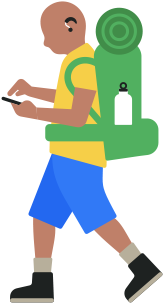
Explore tools designed to enhance the sounds you hear or help you stay connected without hearing a sound.
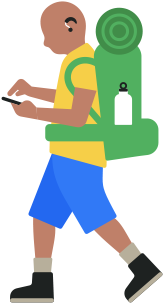
Explore tools designed to enhance the sounds you hear or help you stay connected without hearing a sound.
Available on:
iPhone, iPad, Mac, AirPods Pro 2
AirPods Pro 2 now provide an easy-to-use, clinical-grade Hearing Aid capability for those with perceived mild to moderate hearing loss.1 The Hearing Aid feature makes adjustments that improve the clarity of voices and sounds around you.1 And you can even customize settings — like amplification, balance, and tone — to your needs.
When paired with an iPhone or iPad, AirPods Pro 2 offer a scientifically validated Hearing Test. You can test your hearing in the comfort of your home in about five minutes and receive easy-to-understand results and insights about your hearing. AirPods Pro 2 also provide active Hearing Protection across listening modes to help prevent exposure to loud environmental noise.2
Set up Hearing Health on:
UP NEXT
Available on:
iPhone, iPad, Mac, Apple Vision Pro
Captions can help everyone, including people who are deaf or hard of hearing. Live Captions offer real-time, on-device-generated transcriptions of conversations so you can follow along with auditory and visual media including Phone and FaceTime calls, as well as content from the web, securely on your device.3 They can even capture and caption live in-person speech. And you can customize the Live Captions window so that the size, placement, fonts, and colors suit your needs.4 Live Captions also work with Apple Vision Pro, so you can follow along with spoken dialogue in live conversations on FaceTime as well as audio from apps systemwide.
Set up Live Captions on:
Updates:
Support for Apple Vision Pro. Live Captions are now compatible with visionOS.
Works simultaneously with Live Speech. For users who are nonspeaking, Live Captions for iPhone, iPad, and Mac are simultaneously compatible with Live Speech.
UP NEXT
Available on:
iPhone, iPad, Mac, Apple Vision Pro
Apple has worked with top manufacturers to create hearing aids, cochlear implants, and sound processors designed specifically for Apple devices.5 These advanced hearing devices provide outstanding sound quality, offer many helpful features, and are as easy to set up and use as any other Bluetooth device. Instantly apply your audiologist’s environmental presets as you go outdoors or enter noisy locations, like restaurants, without having to rely on additional remotes. When using Made for iPhone hearing devices, you can also have Siri announce notifications from your iPhone, iPad, Mac, or Apple Vision Pro.
Set up Made for iPhone hearing devices on:
Update:
Apple Vision Pro and Mac support more Made for iPhone hearing devices. There’s now even more support for Made for iPhone hearing devices and cochlear hearing processors with Apple Vision Pro and Mac.
UP NEXT
Available on:
iPhone
Music Haptics syncs the iPhone Taptic Engine — which creates your device’s vibrations — with the rhythm of songs so you can enjoy music with taps, textures, and refined haptics.6 Music Haptics works with millions of songs across the Apple Music catalog.
Set up Music Haptics on:
UP NEXT
Available on:
iPhone, iPad, Mac, Apple Watch, Apple TV, AirPods Max, AirPods Pro, AirPods, EarPods, Powerbeats, Powerbeats Pro, Beats Solo Pro
Whether you’re listening to music, watching a movie, or talking to a loved one, Headphone Accommodations lets you customize your audio to best suit your hearing needs. Amplify soft sounds and adjust certain frequencies based on your preferences. You can also go through a series of listening tests that help you set up as many as nine unique profiles.
Set up Headphone Accommodations on:
Stereo recordings usually have distinct left- and right-channel audio tracks. Mono Audio can help streamline the differences by playing both audio channels in both ears. You can adjust the balance for greater volume in either ear, so you won’t miss a single note of a concerto or a beat of your favorite song.
Set up Mono Audio on:
UP NEXT
Available on:
iPhone, iPad, Apple Vision Pro, CarPlay
Sound Recognition listens for certain sounds and uses on‑device intelligence to notify you when they are detected. This feature recognizes 15 different sounds — or you can train your device to listen for electronic sounds that are unique to your environment, like the beeping of appliances in your kitchen, specific types of alarms, or doorbells. On HomePod, Sound Recognition can also detect the sound of a smoke or carbon monoxide alarm. And now Sound Recognition supports CarPlay, too. Your iPhone will listen for and detect sirens and horns. You’ll receive a notification — onscreen in your car if you’re using CarPlay — when a particular sound is detected.7
Set up Sound Recognition on:
Update:
Support for CarPlay. Sound Recognition is now compatible with CarPlay. It can recognize sirens and horns and alert the driver onscreen when these sounds are detected.
UP NEXT
Available on:
iPhone, iPad, Mac, Apple TV, Apple Vision Pro
With high-quality video and a fast frame rate, FaceTime is a great way to communicate using sign language on iPhone, iPad, Mac, and Apple TV. It can detect when you are using sign language in Group FaceTime calls and automatically make you prominent. And staying connected is even easier with Live Captions in FaceTime, which can caption speech in one-on-one and Group FaceTime calls with speaker attribution, so you can easily track who is speaking during group calls.3
Set up FaceTime on:
UP NEXT
Available on:
iPhone, iPad, AirPods Max, AirPods Pro, AirPods, Powerbeats Pro, Beats Fit Pro, Made for iPhone hearing devices
Live Listen is an assistive listening feature that helps you have conversations in loud places. Just turn on the feature and move your device toward the people you’re talking with. Audio is picked up by the device’s microphone and sent to your wireless headphones or Made for iPhone hearing devices, so you can hear what they’re saying more clearly.8
Set up Live Listen on:
UP NEXT
Available on:
iPhone, iPad, Mac, Apple Watch
Your device lets you know when something’s up, in a way you’ll notice. Choose visual or vibrating alerts for incoming Phone and FaceTime calls, new text messages, new and sent mail, and calendar events. You can set an LED light flash for incoming calls or have your iPhone display a photo of the caller. If you’re on your Mac, have it flash its screen when an app needs your attention. Or if you’re on the go, turn on the Taptic Engine on your Apple Watch to give you a gentle tap every time a notification comes in.
Set up Sensory Alerts on:
UP NEXT
Available on:
iPhone, iPad, Mac, Apple Watch
Use your iPhone, iPad, Mac, or Apple Watch to make and receive RTT calls.9 Standard texting involves composing an entire message and tapping Send, but RTT provides instant transmission of a message as it is being composed. Live Captions can also be used with RTT to automatically display captions during Phone calls. Transcripts for RTT calls are saved in your call history.10
Set up RTT on:
UP NEXT
Available on:
iPhone, iPad, Mac, Apple TV, Apple Vision Pro
Closed captions are a text transcription displayed onscreen in sync with a video’s dialogue and action. In addition to transcribing speech in a scene, they also capture nonverbal communication, music, and sound effects. Supported in apps like the Apple TV app, closed captions are available in more than 40 languages for movies, TV shows, videos, and podcasts — just look for the CC icon. Customize captions with different styles and fonts, including styles that are larger and outlined for better legibility.
Set up Closed Captions on:
Update:
Movable captions on Apple Vision Pro. Apple Immersive Video Closed Caption is now movable. You can adjust the captions in your field of view using the window bar at the bottom of the captions.
UP NEXT
Available on:
iPhone, iPad, Mac, HomePod
In the Home app, you can use Audio Transcriptions for transcripts of HomePod Intercom messages.
Set up Intercom transcriptions on:
UP NEXT
Available on:
Apple Watch
The Noise app tracks decibel levels of the ambient sounds around you, helping you identify when sound levels in your environment, or from your headphones, could negatively affect your hearing. When you configure the Noise app on Apple Watch and connect compatible headphones, Control Center shows you if the sounds playing through the headphones reach unsafe levels.12 And all your information is stored securely in the Health app on iPhone for easy access to your data whenever you need it.
Set up the Noise app on:
UP NEXT
Available on:
iPhone, iPad, Mac, Apple Watch, Apple TV, HomePod, AirPods, Apple Vision Pro, CarPlay
Siri, your digital assistant, can help you with the things you do every day — all through your keyboard. Type to Siri makes it easy to get the help you need right away, even on your Apple Watch. Interact with Siri using the keyboard and text field on Apple Watch. Ask questions, set up reminders, issue commands, and more.13 Made for iPhone hearing devices can also use Siri to announce notifications for iPhone and iPad. You can customize Siri to speak at a slower or faster rate depending on your needs and preferences. And on Apple Vision Pro, you can use Siri to launch a shortcut from the Shortcuts app.
Set up Siri on:
Updates:
Shortcuts on Apple Vision Pro. You can use Siri to launch a shortcut from the Shortcuts app on Apple Vision Pro.
Double-tap to type to Siri. With a double tap on the bottom of your iPhone or iPad screen, you can type to Siri from anywhere in the system when you don’t want to speak out loud.

Learn tips, tricks, and how-tos for hearing features from Apple Support on YouTube.
Watch now
Get a curated list of hearing aids that work with your Apple devices.
Explore all